Under Settings, you can switch functionality and filters on and off. You can also change the name of the organization that appears in the top right corner, as well as where the Help-function should point.
The settings section can be found under Preferences, here:
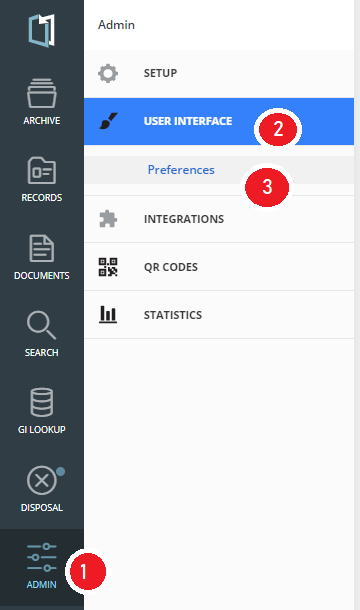 |
|
You get the following page:
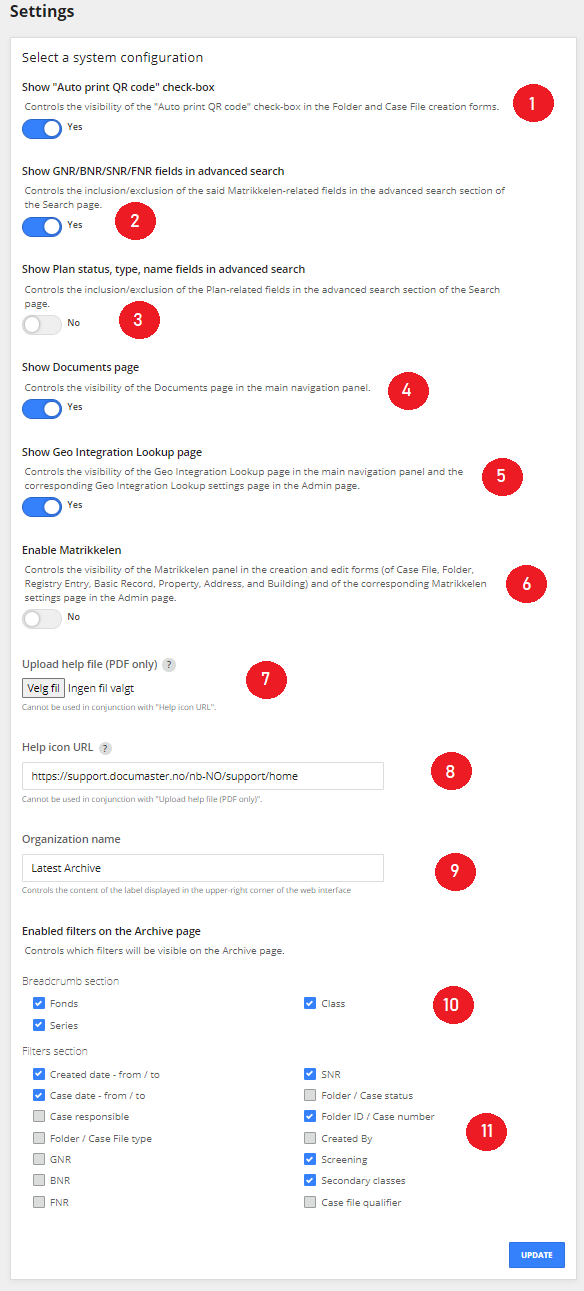
| 1. Show checkbox for automatic printing of QR codes If this check box is set to: Yes, it will show a check box at the bottom of the window for creating one case file/folder |
 |
| 2. Show GNR/BNR/SNR/FNR in advanced search (applies to old user interface only) Here you can switch these fields on/off under Search - Advanced search and Add new field. |
 |
|
3. Show plan type, plan status, plan name in advanced search (applies to old user interface only) Display of thesefields can be turned on with this option. |
 |
|
4. Activate Documents section (applies to old user interface only) Here you |
 |
|
5. Geointegration lookup |
 |
|
6. Activate Matrikkelen Lookup By setting the option to Yes, you get the option to look |
 |
|
7. Upload user manual (PDF only) Points 7 and 8 must be seen in context, as there can only be data in one of the fields. If a self-produced user manual is desired, this can be uploaded as |
 |
|
8. Address to help icon Points 7 and 8 must be seen in context, as there can When Documaster is delivered from us, there will be a link to our Customer Portal in this field. If you have internal |
 |
| 9. Organization name What is written in this field is the Organization name that is written in their Documaster installation. If your organisation changes name or you want something else to be written here, t can be updated here. |
 |
|
10. Breadcrumb trail (applies to old user interface only) |
 |
|
11. Filters (applies to old user interface only) |
|
 |
|
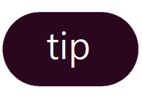 |
Remember to click the Update button at the bottom of the page when you make changes in settings |

