Here you will find information on how to correctly create a new case file or folder in a new interface in Documaster when you are logged in to the browser
What is the difference between a case file and a folder?
More metadata is recorded in a case file than in a folder. In the case file, the case date,
administrative unit and case responsible must be registered, in addition to other mandatory fields.
In a folder, these are not fields that must be filled in. See examples of the two below.
Create a case file or folder
Make sure you are on the Archive page
Click on the “+New", and select either "Case file" or "Folder"
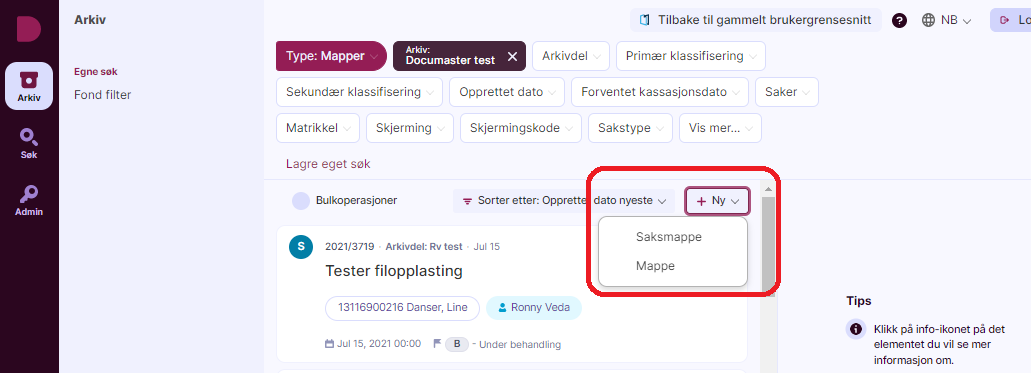
A new window opens:
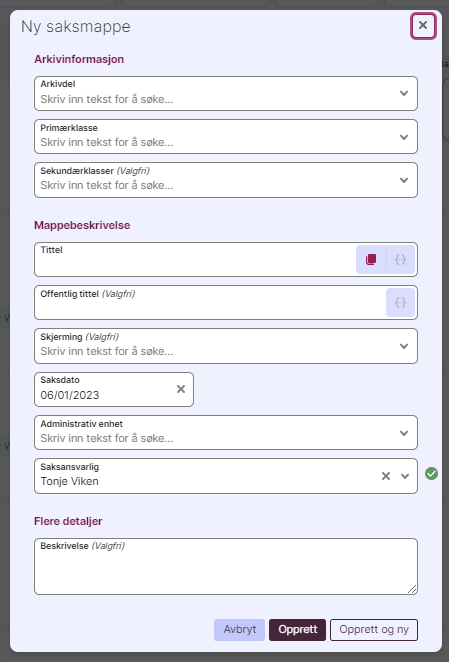 |
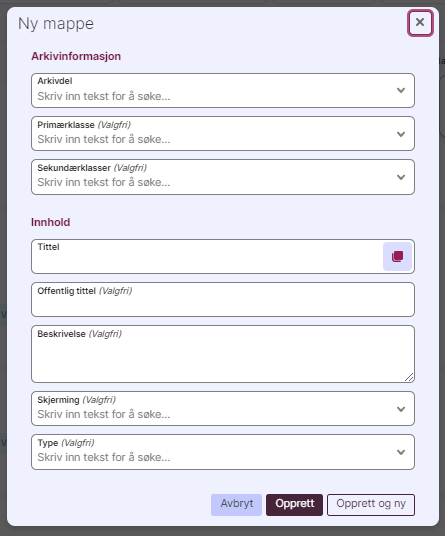 |
- Series must always be selected
- If the series has a primary class, this is mandatory to fill in.
Secondary class is recommended, but optional. - The title of the case file/folder must always be filled in.
Required fields
1 Series
Series must always be selected first, because based on the selection of archive section, the values in the Classification drop-down menus will change value, as there may be different classification systems linked to the various series.
2 Prinary/secondary classes
The drop-down menu here is based on the classification system associated with the series. Choose which class the file/folder should be classified under. By starting to type in the
classification field, the solution will filter and give you relevant classes. It is also possible to use
several secondary classes.
3 Title
This should contain a descriptive title of what the case is about. Bear in mind that metadata (e.g.
personal ID, birth number etc.) which is set as classification does not need to be included in the title field, it is in any case searchable/filterable when it is registered on the case file/folder.
Optional fields
Public title
Public title is used if the case is to be screened. The public case title will then be used in, for
example, a mailing list or publishing solution.
Screening
If the case is to be screened, it must be stated here which screening authority applies. The dropdown menu contains the authorities that have been entered into the archive. If a
screening code is missing, an administrator can add this to the list value Screening in the Admin section.
Keywords
Choose keywords for the folder. You can also create these by typing them in. (optional)
Type
Select the type of folder to create. These are defined in the Admin section.
Case date (case file only)
The case date is automatically set to today's date, but can be changed back in time if the
registration takes place afterwards
Administrative unit (case file only)
Select in the drop-down menu which administrative unit the case should be placed under.
Case responsible (case file only)
This is automatically set to the user entering the new case file, but if someone else is to handle the case, this can be changed by using the drop-down menu.
Add
Here you can add Note, Property, Building, Address and/or Plan, the last 4 most often used in
construction matters and technical archives.
When all required fields are completed, click "Create".
For case folders, a case number (serial number) is created.
You return back to the overview, and the folder/case file that was just created is placed at the top.
"Create and New"-function
You can use the "Create and new" option if you are going to create several folders/case files in succession. This way you will not be sent back to the overview, but will get a new window for the next folder/case file you are going to create.
