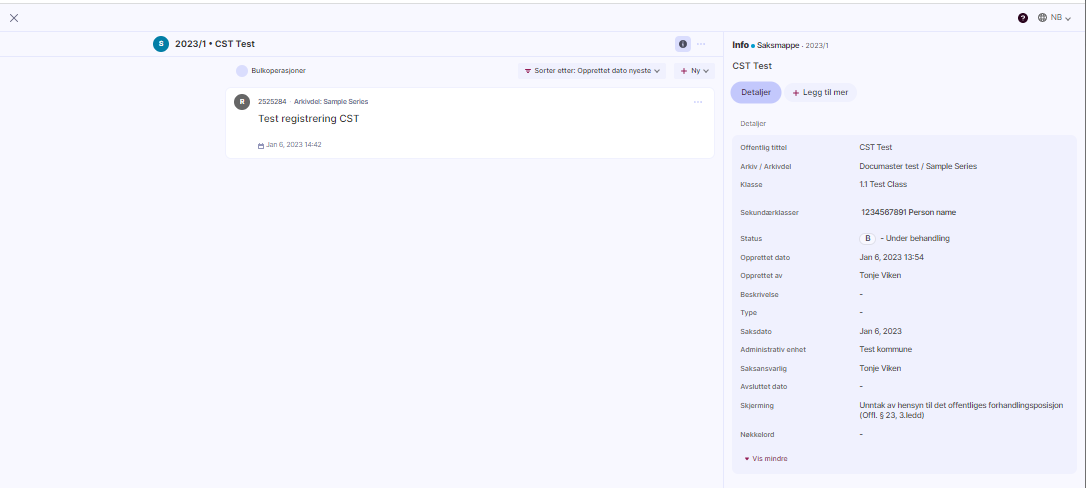Here you will find information on how to create a new registry entry or record in the new interface in Documaster when you are logged into the browser.
When you are in the case file/folder, click on the "+ New" button and select registry entry or record.
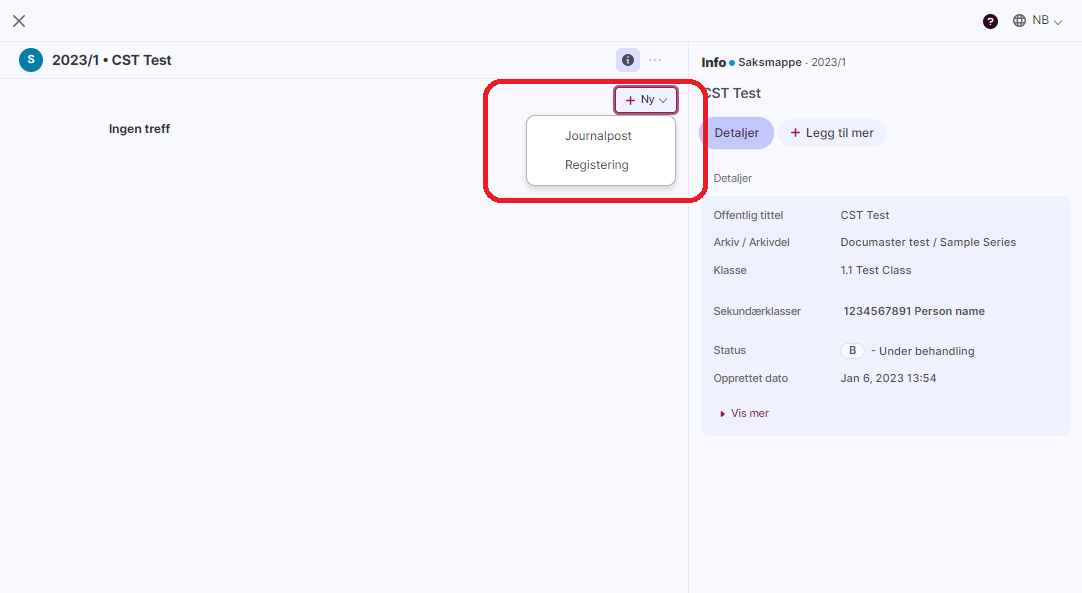 A new dialog window opens (for registry entry or record respectively):
A new dialog window opens (for registry entry or record respectively):
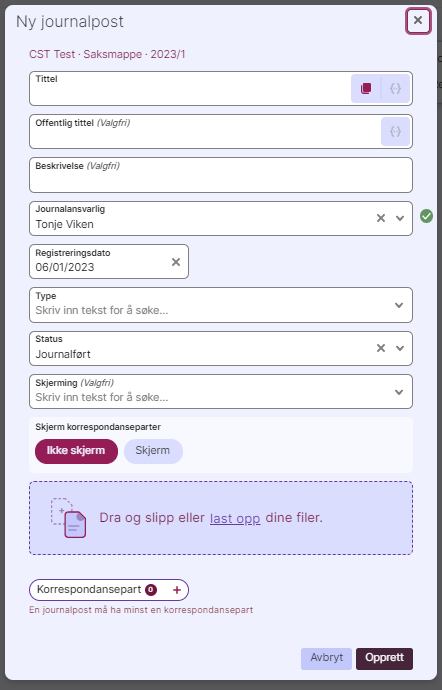 |
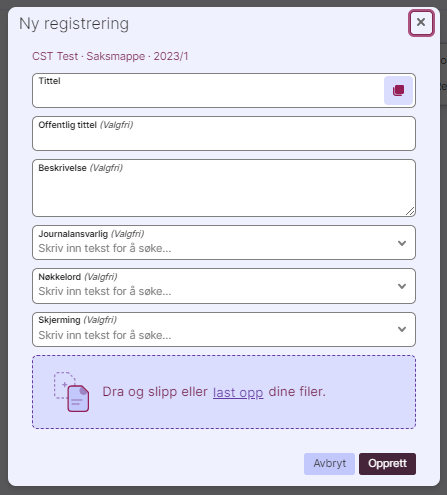 |
RE = registry entry R = record
| Title | RE + R | The title of the registry entry or record |
| Public title | RE + R | Public title is used if the registry entry or record is screened. In The public title will be used in for instance a Postliste |
| Description | RE + R | Fill in if further description is needed |
| Record responsible | RE + R | For a registry entry this field is mandatory. Creator's name will be entered automatically. Edit if it is someone else who is record responsible. For ar record this field is optional. |
| Keyword | R | Keywords can be used if applickable |
| Record date | RE | Record date is automatically set as today's date. This can be changed if the date should be earlier. |
| Type | RE | Choose type of document. |
| Status | RE | Status of the case handling, and some statuses specifically related to the SvarUt functionality. |
| Screening | RE + R | If the registry entry or record is to be screened, choose screening authority here. |
| Document(s) | RE + R | Upload your documents here, use drag-and-drop or upload from your pc ⚠️Please note that the filename of the uploaded document cannot be altered once it's uploaded. |
| Correspondance parties | RE | A minimum of one correspondance party must be filled in on a registrey entry. |
When required fields are completed, click "Create". You are sent back to the folder, and the
most recent registry entry/record is placed at the top.