To perform a authorized disposal, the user must be logged in to Documaster with the correct access rights.
In order to see the disposable material, the user must select "Type: Document" in the drop-down menu at the top of the image. 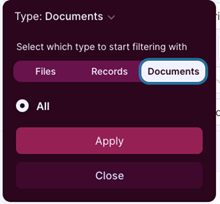
Once this has been done, you can continue filter as you wish, but it is natural to use the "Expected disposal date" menu to quickly get an overview of what is ready for disposal and any material that can be disposed of in the future.
More also here is that it is also possible to just select a date in the "To" field. The solution will then show material that has been set for disposal from the date selected and back in time.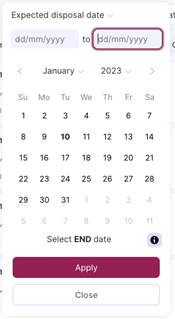
By using this filter, all documents for which the expiry date has been set will be passed (and any other filtering). The system calculates backwards and takes everything set for disposal back in time.
When this is done, the result will be displayed directly in the UI, where the user can perform the disposal itself. This is done by selecting one, a selection of, or all of the documents in the list and then pressing the disposal list value in the dropdown list “Dispose documents.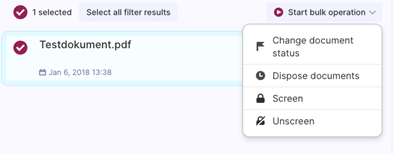
By pressing "Dispose documents", a warning will appear that informs the user of what will happen and gives the opportunity to cancel the operation or execute the disposal.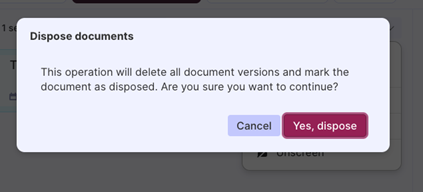
When the disposal has been carried out, the documents and all versions of these will no longer be available in the solution.
