Read about how to use the search functionality in Documaster archive
Select Search in the main menu, and you get this page:
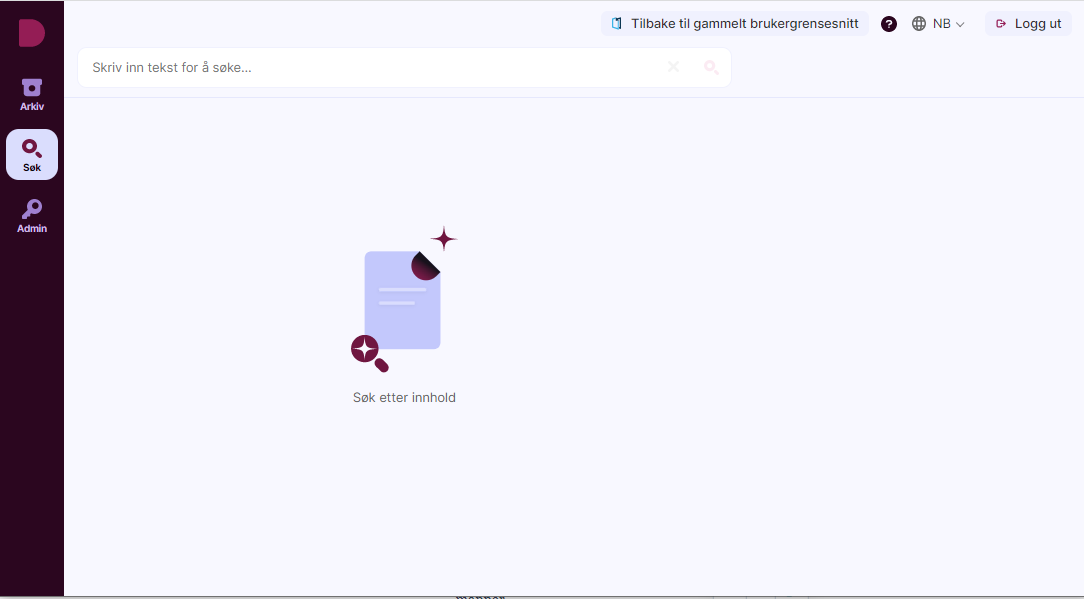 In the search field you can write names/words on what you're looking for.
In the search field you can write names/words on what you're looking for.
A drop down of suggestions will appear as you write, on documents, records and files: 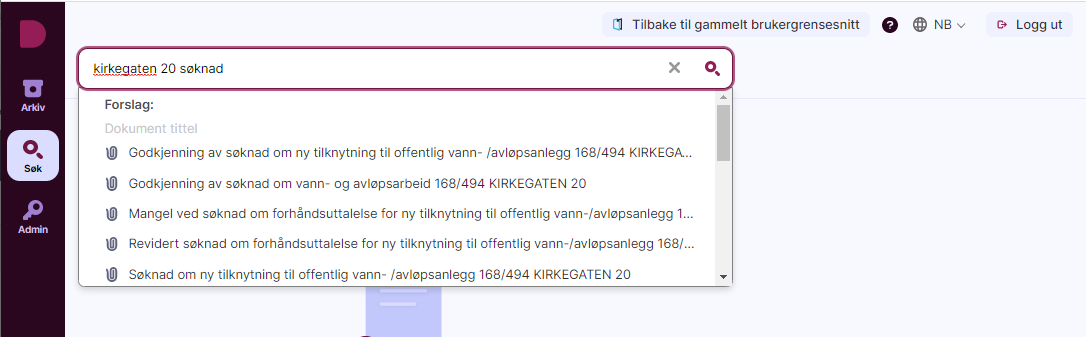
These suggestions are based on the best hits for what you have typed in.
If you spot what you're looking for, select it from the drop down.
If you don't see it, press enter, and you will have a result set of all documents with a match to your search. The most relevant documents will be at the top.
In both cases your result will look like this:
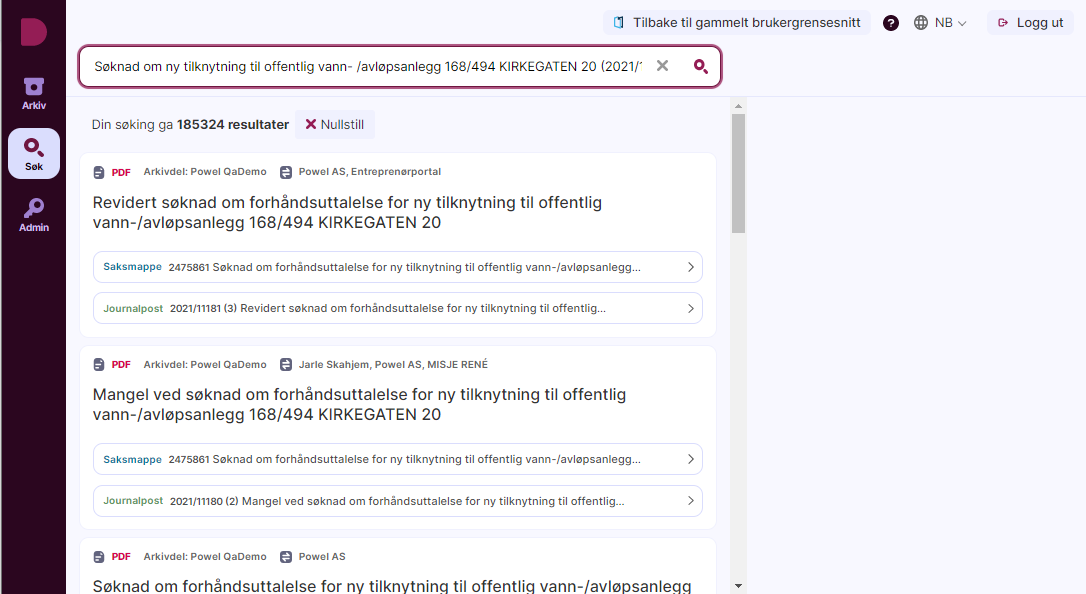
Navigating the result
To go directly to the document, click on the document title:
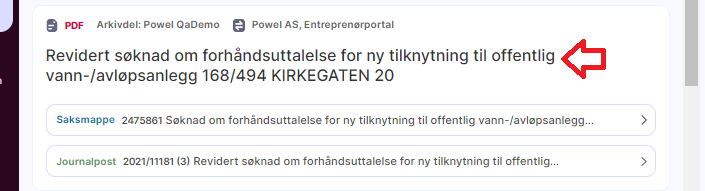
And you get to see the document and information:
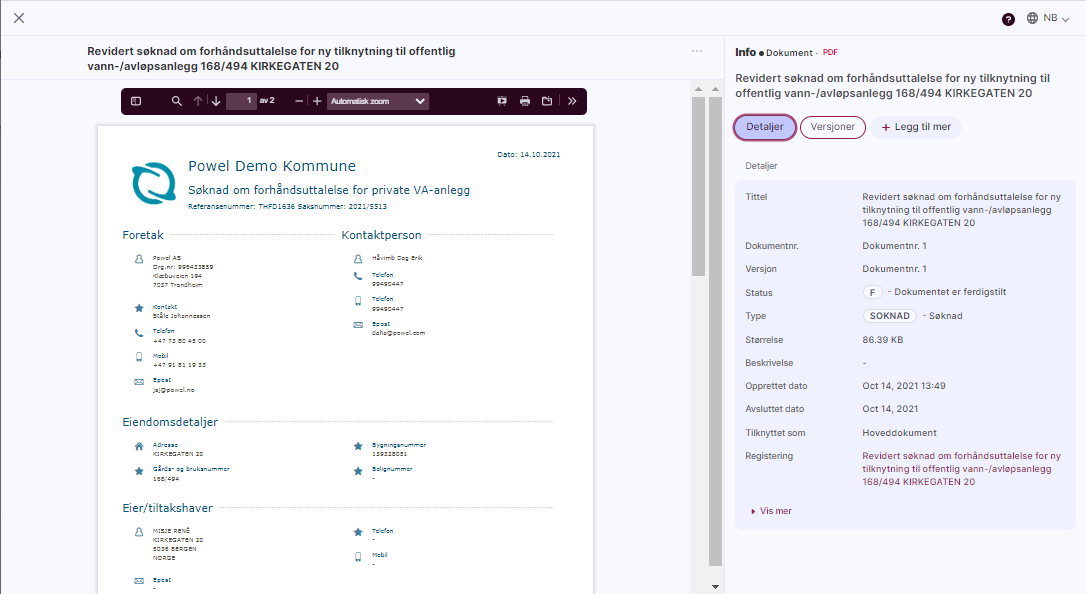
To exit the view, use the X close option at the top left to return to the search result.
To go to the case file/folder, click on the case file/folder line:
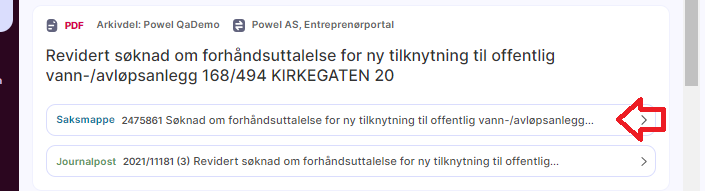
You get to see the case file/folder information and content: 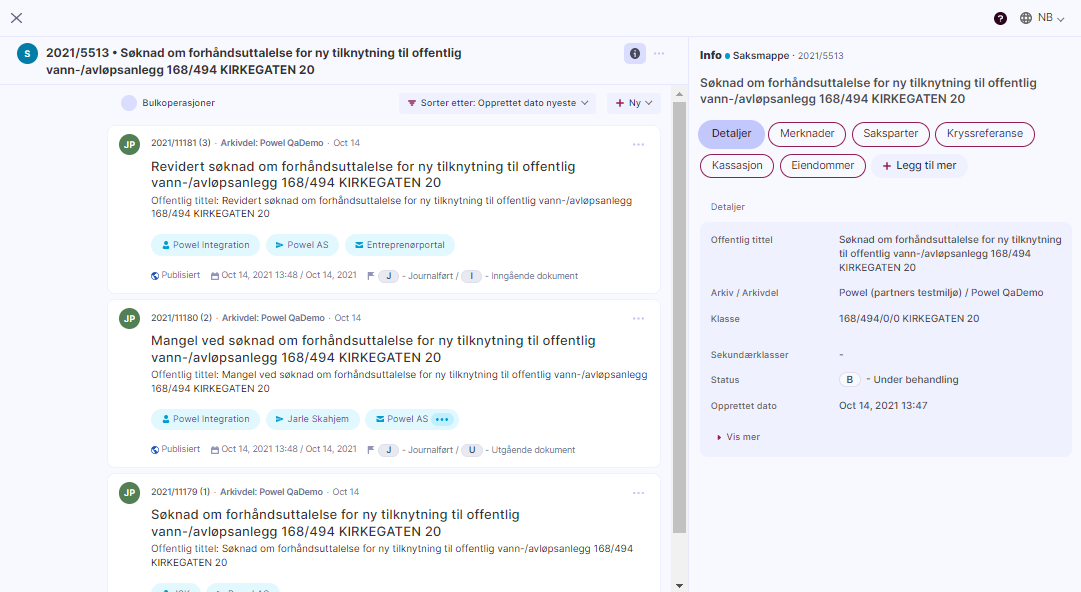
To exit the view, use the X close option at the top left to return to the search result.
To go to the registry entry/record, click on the registry entry/record line:
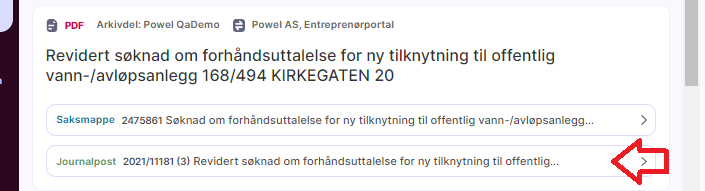
You get to see the registry entry/record information and content:
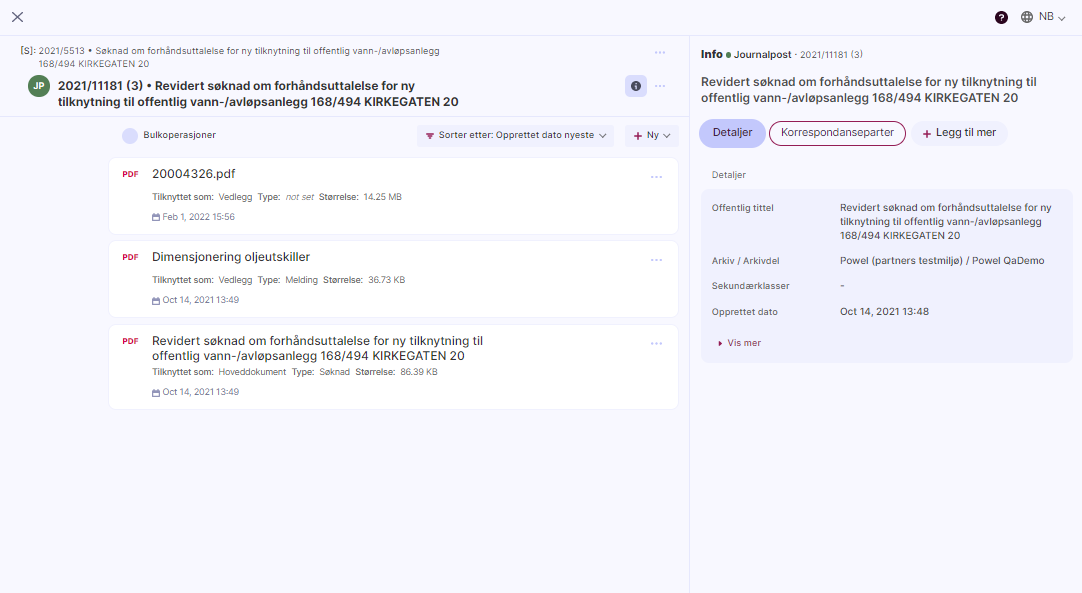
To exit the view, use the X close option at the top left to return to the search result.
Filtering your result (recommended)
To limit the number of hits to the most relevant documents, use the filters that appear on the left hand side:
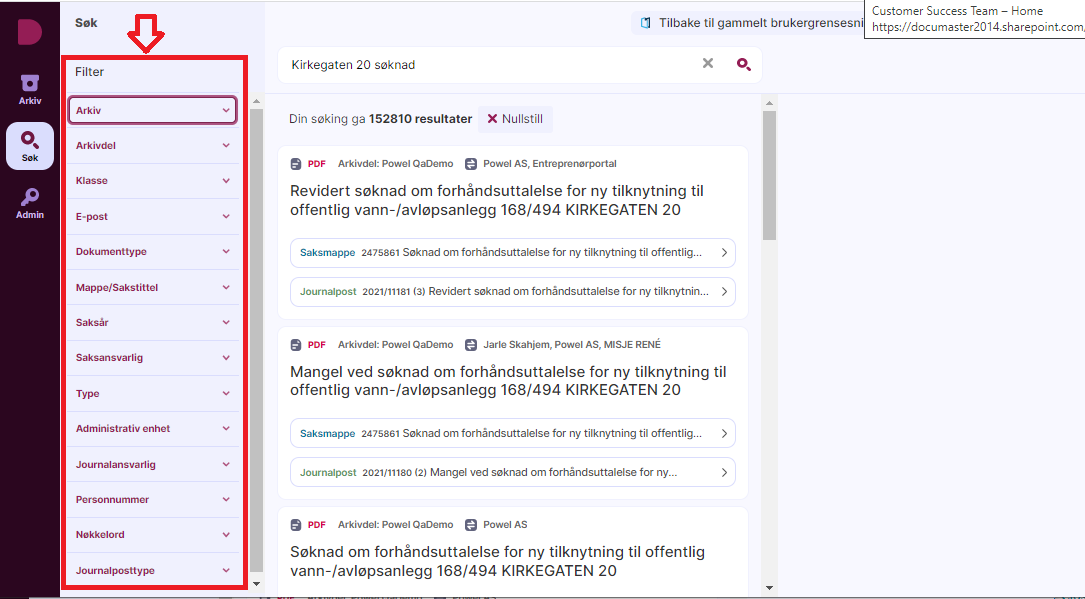
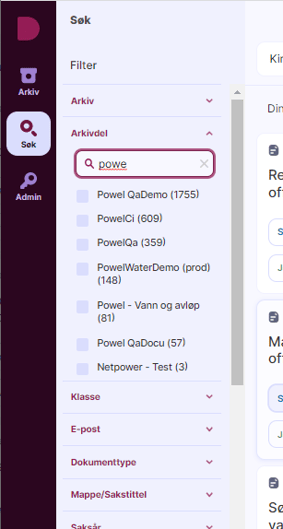 |
If you have broad access, it will be helpful to start by limiting your result based on fond and series.
You can find the series by starting to enter the series name.
The number behind the name of the series shows how many hits there are in thei specific series. |
Keep filtering on the other available options if neccessary.

