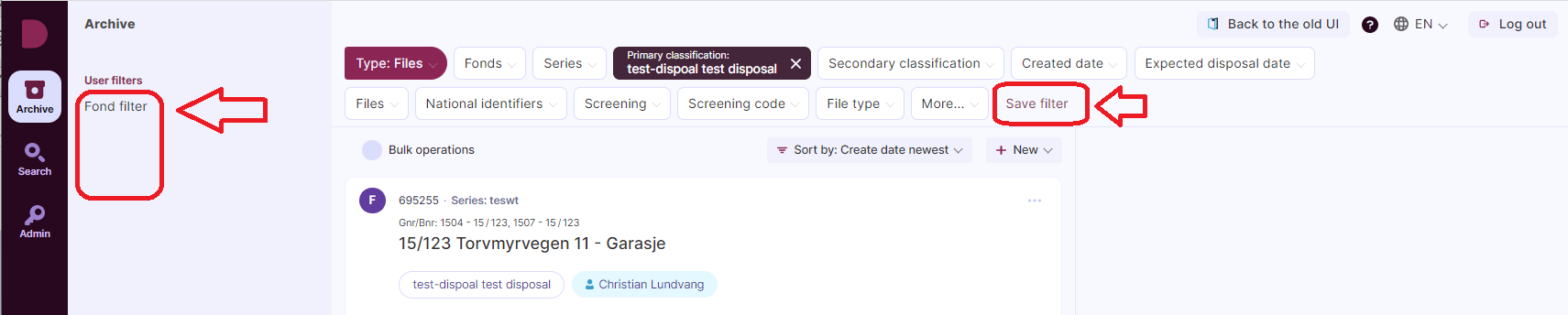Here you can read about how to filter in the new user interface. In many cases, filtering is a better option than searching.
| If your installation is on version 3.1.0 or older, this preview function must be activated manually by our technicians at the installation. Starting with version 3.2.0, all Documaster Archive installations will have this available. |
Note that not all functions/buttons in the preview are available yet, but more and more functions will be released in each new version.
In this article, we deal with the retrieval of files/records/documents on the archive page.
When you activate the new interface, you get a page that looks like this:
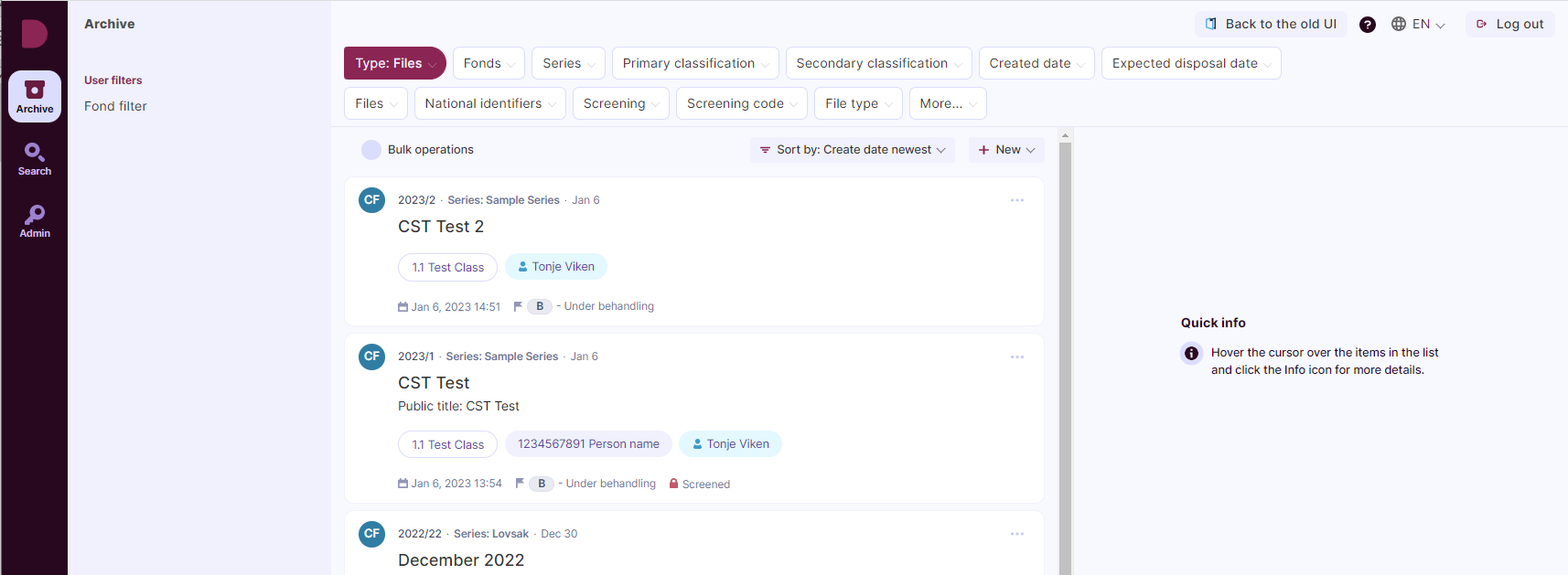
Using the menu at the top of the page, you can filter the desired result.

You can choose to filter on Files, Records or Documents.
Use the plum colored "Type:" button to change.
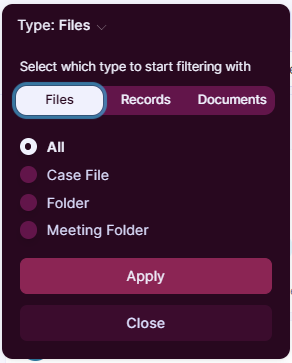 |
Files Choose whether you want to see all, or only case files, folders or meeting folders |
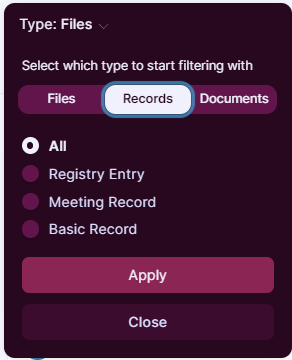 |
Records Choose whether you want to see all, or only registry entries, meeting records or basic records. |
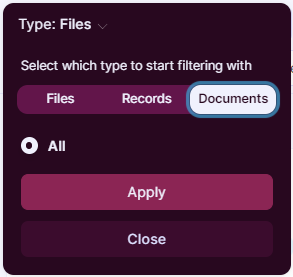 |
Documents See all documents in the filtering you have done |
|
The various filters have somewhat different parameters that can be filtered with. To add more parameters press the "Show more..." button and select from the list. You can also deselect the ones you don't need. |
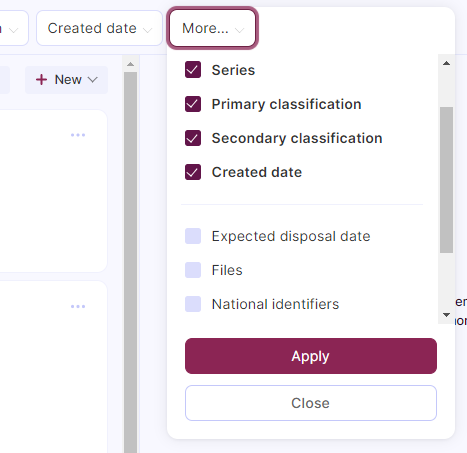 |
Filtrering
You can choose to filter directly on e.g. classifications or national identifiers, but if the archive is large, it may be good to limit on fond and/or series first.
If the installation has several fonds, select the fond first and then press "Apply":
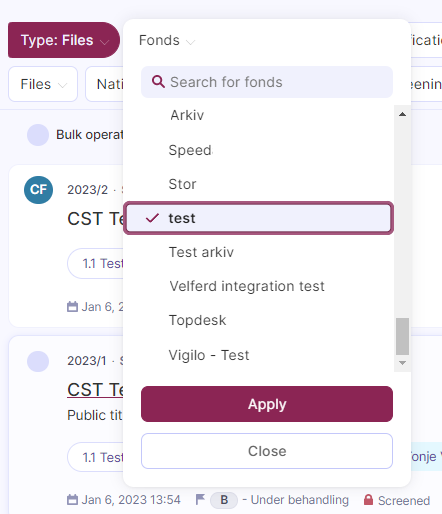
Then select the series and press "Apply":
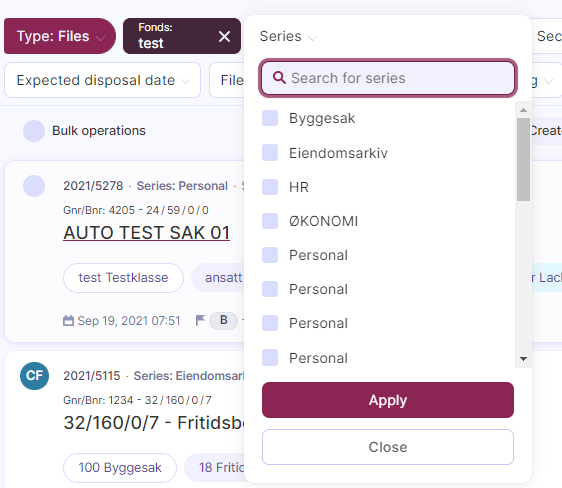
You can select several series in the same fond:
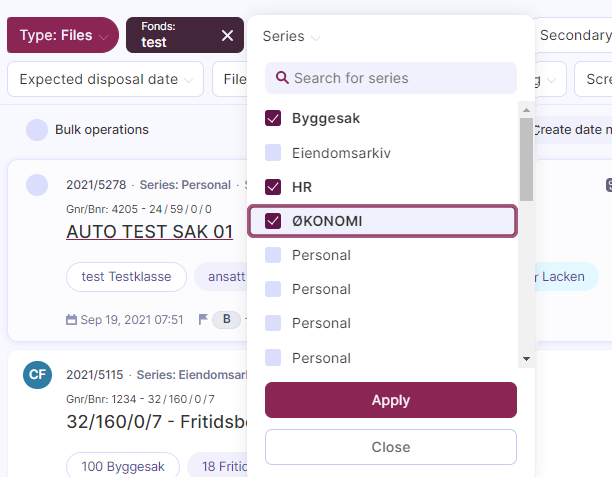
Result
In the end, you are left with a result, and you can refine the filtering further if desired.
The filter is retained even if you change the view, so you can choose to change between Files, records and documents.
Remove or edit filter
You can remove the filtering by pressing the X:

Or click on the the box and select more or remove values:
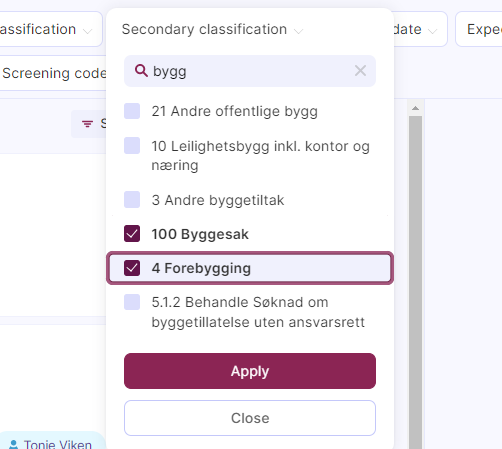
Save filter
From version 3.4.0, filters can be saved.
The filter that is saved is only available for you, so you can save what is useful to you.
Press "Save own search" and give the search a name.
You will find your saved searches in the left column: