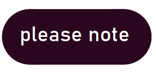Setup for the structure of your Documaster archive is done in the Fonds and series section.
You find Fonds and series here:
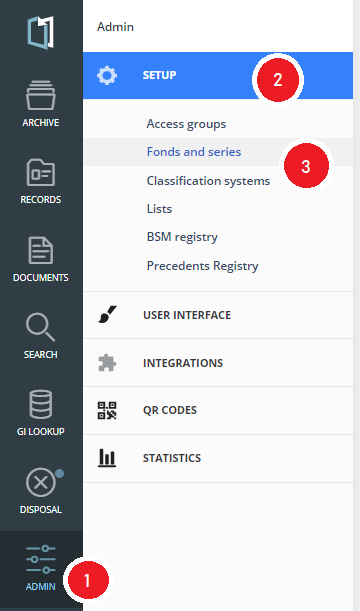 |
When Fonds and series is selected you get the following view: 
To the left you see all fonds and series in the installation.
If you select a fond or a series you get the overvies of this, and in the main frame you can edit the access for the access groups.
Create new fond
To create a new fond, click the green button "Nes fonds" (shown above in red frame).
You get this box:
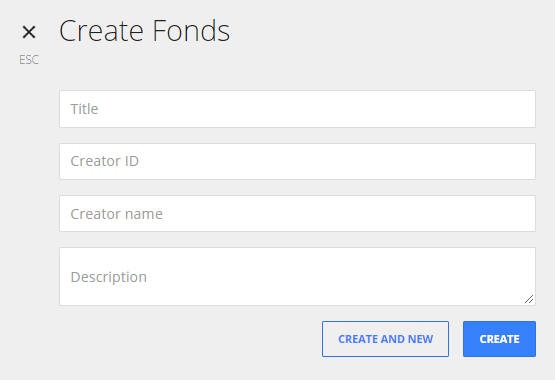
When the information is filled in, click "Create".
Use the "Create and new" button if you are creating several fonds in succession.
Edit Fond
To edit the fond, select the pencil in the top right corner (green circle below):
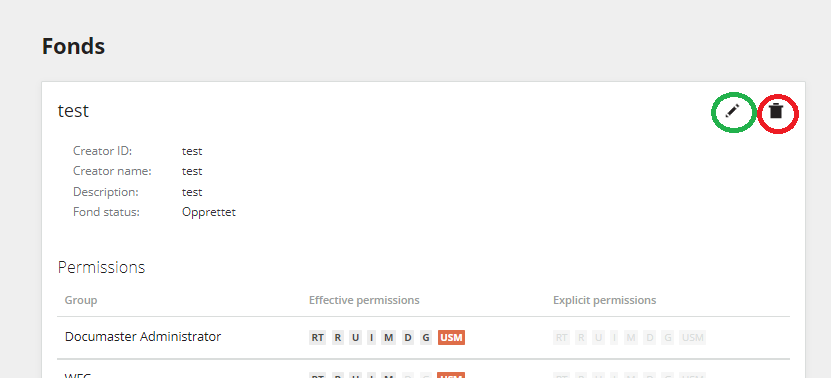
An edit window will open:
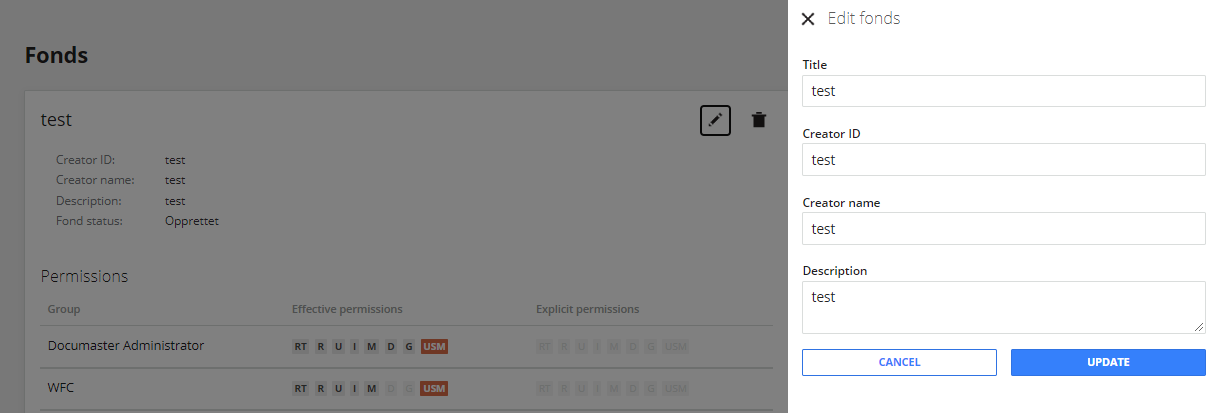
Make your changes, and click "Update"
Delete Fond
A fond cannot be deleted if it has any series belonging to it.
To delete a Fond, select the trash can (red circle above).
You will be asked to confirm the deletion before the Fond is deleted.
Create new Series
In each fond there can be one or more series.
To create a new series, select the fond and under this you find the "+ New Series" button (red frame below):
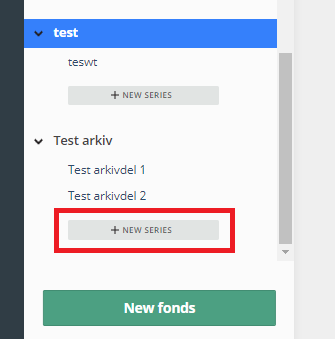
Upon clicking this button you get the following window:
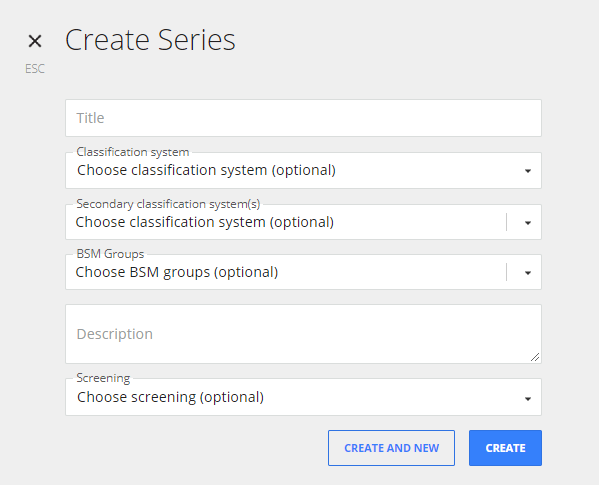
Fill in Title and Description.
If applickable, choose primary and secondary classification system, BSM and screening.
The primary classification system can only be added at this stage, it cannot be added or amended at a later stage.
Secondary classification systems can be added later. You can use as many as you need.
Read about classification systems here
Edit series
Select the series you wish to edit. You will see all user groups, and their access to the spesific series. You can change access for the user groups to the series in this view (if the access isn't set on a higer access level).
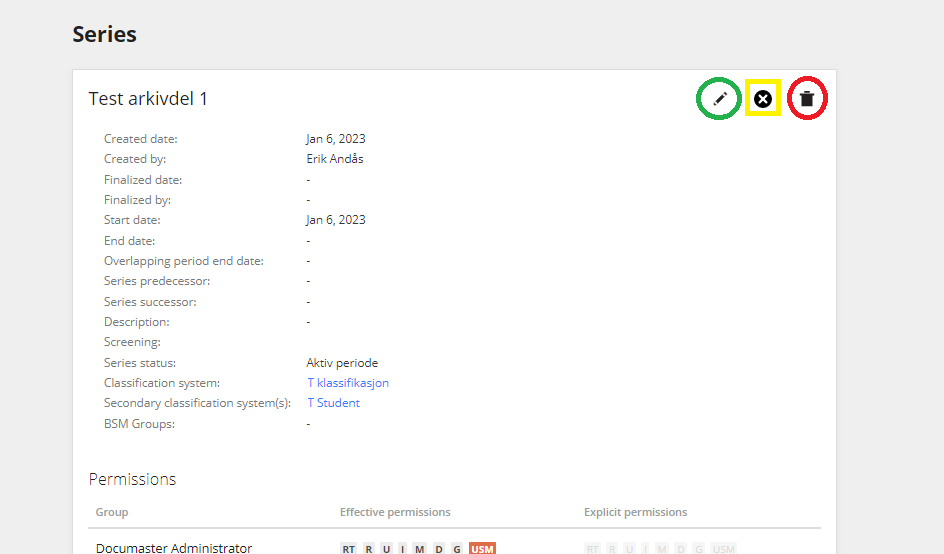
To edit the series select the pencil in the top right corner (green circle above).
An edit box will open on the right hand side:
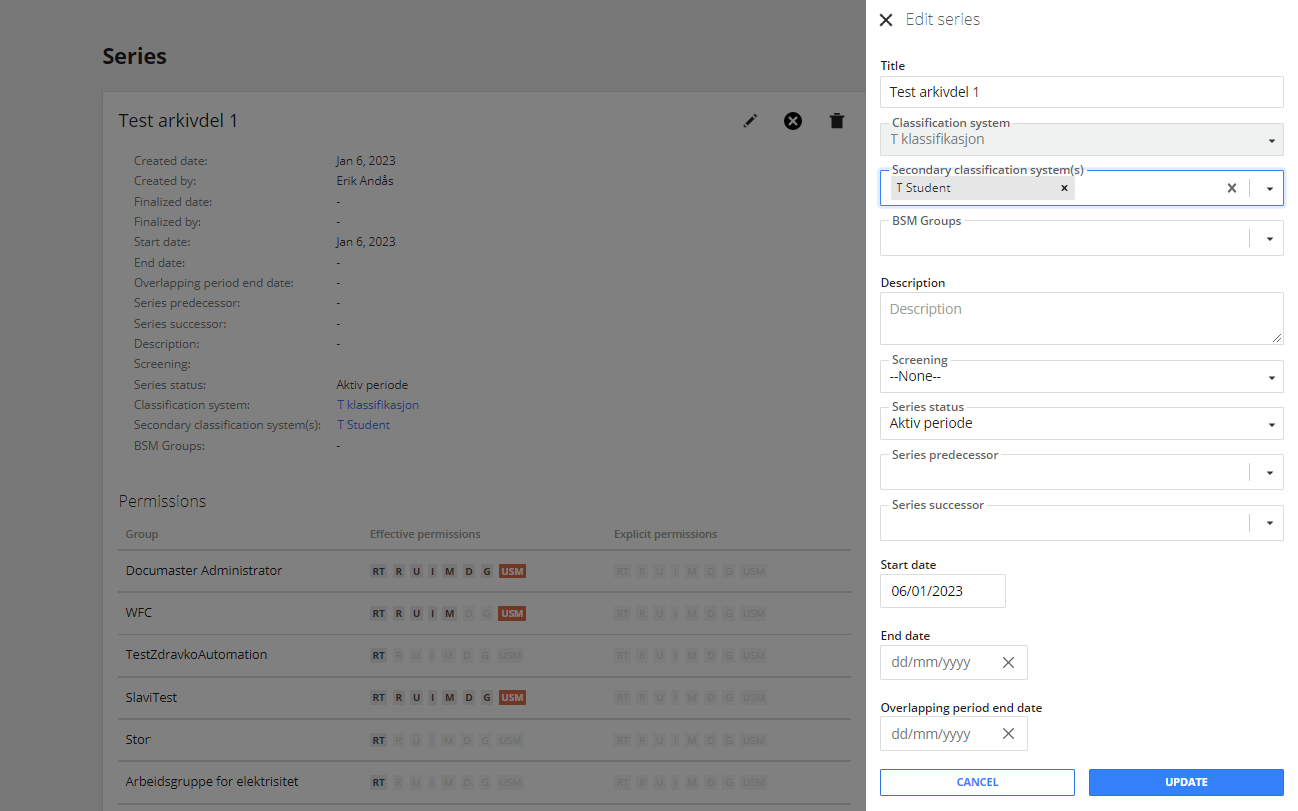
Make your changes, and click "Update"
Delete series
To delete a series, select the trash can (red circle in picture 2 above).
You will be asked to confirm the deletion before the Series is deleted.
Be aware that this works best on an empty or very small series.